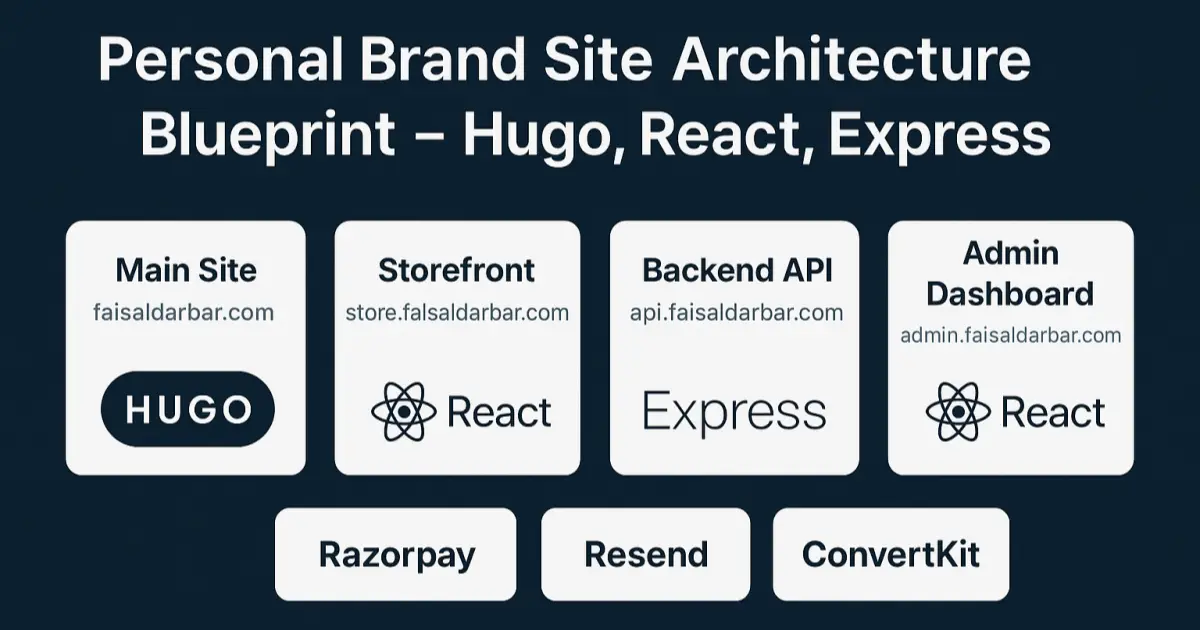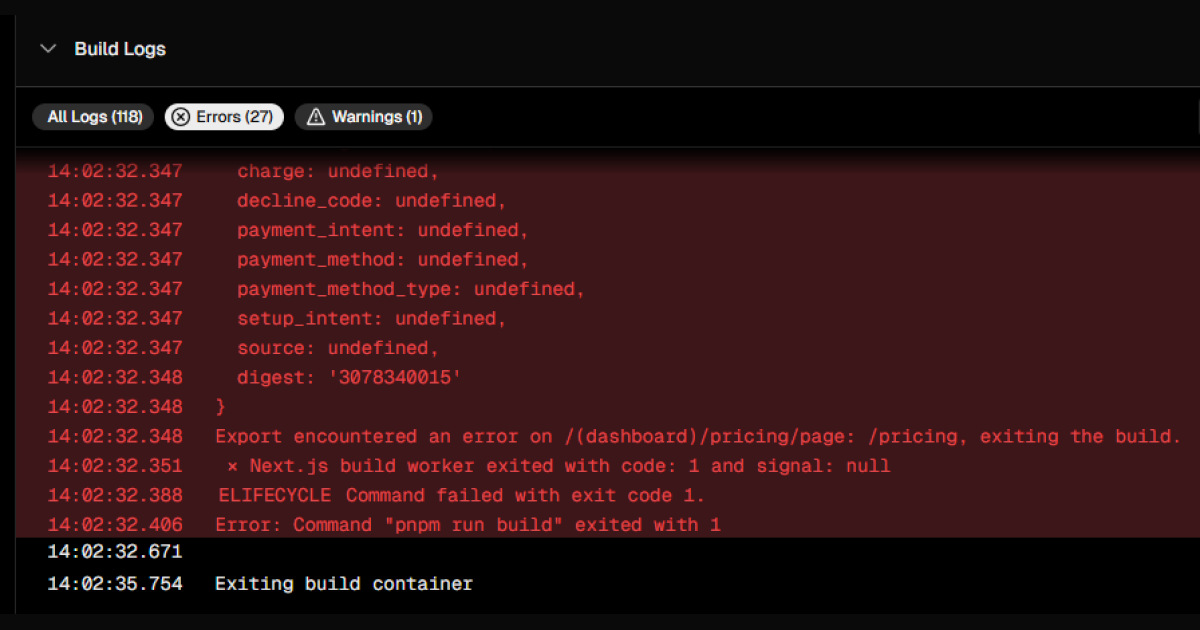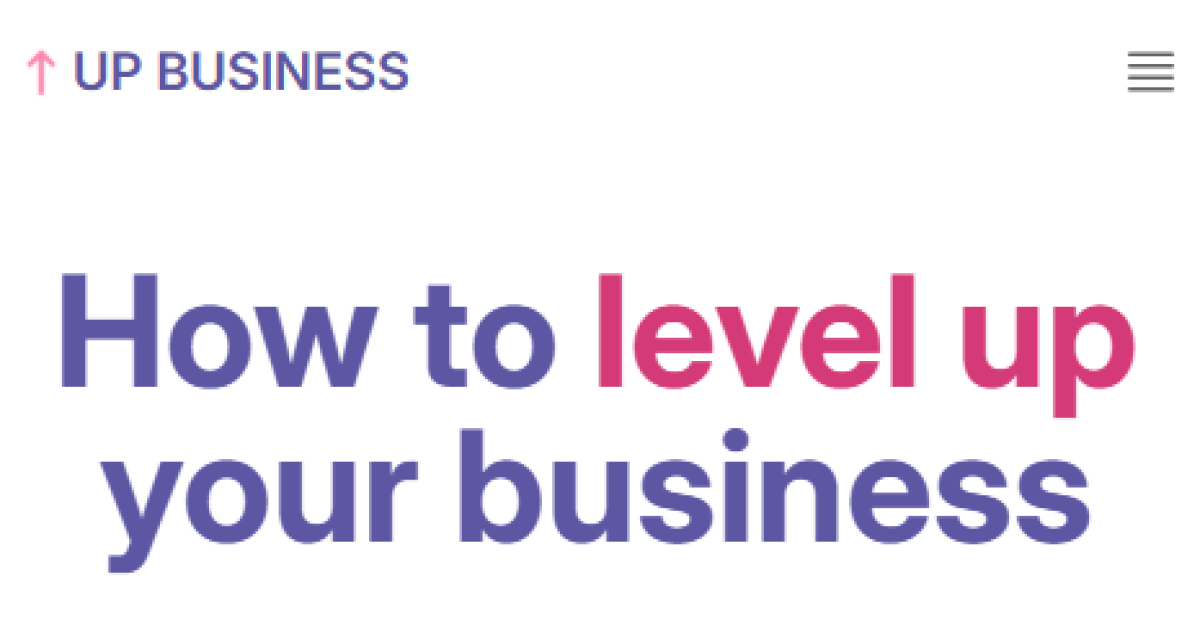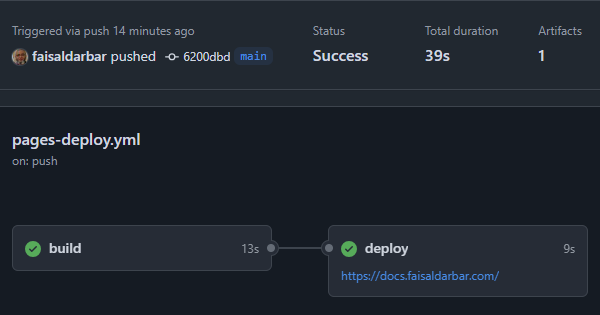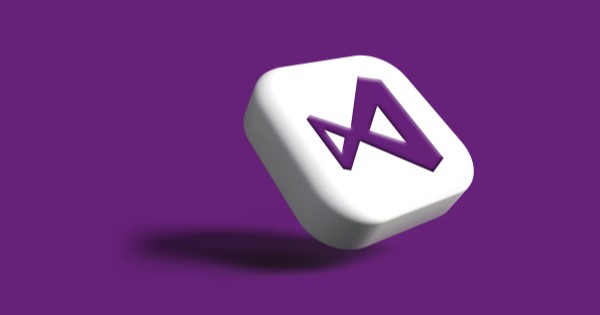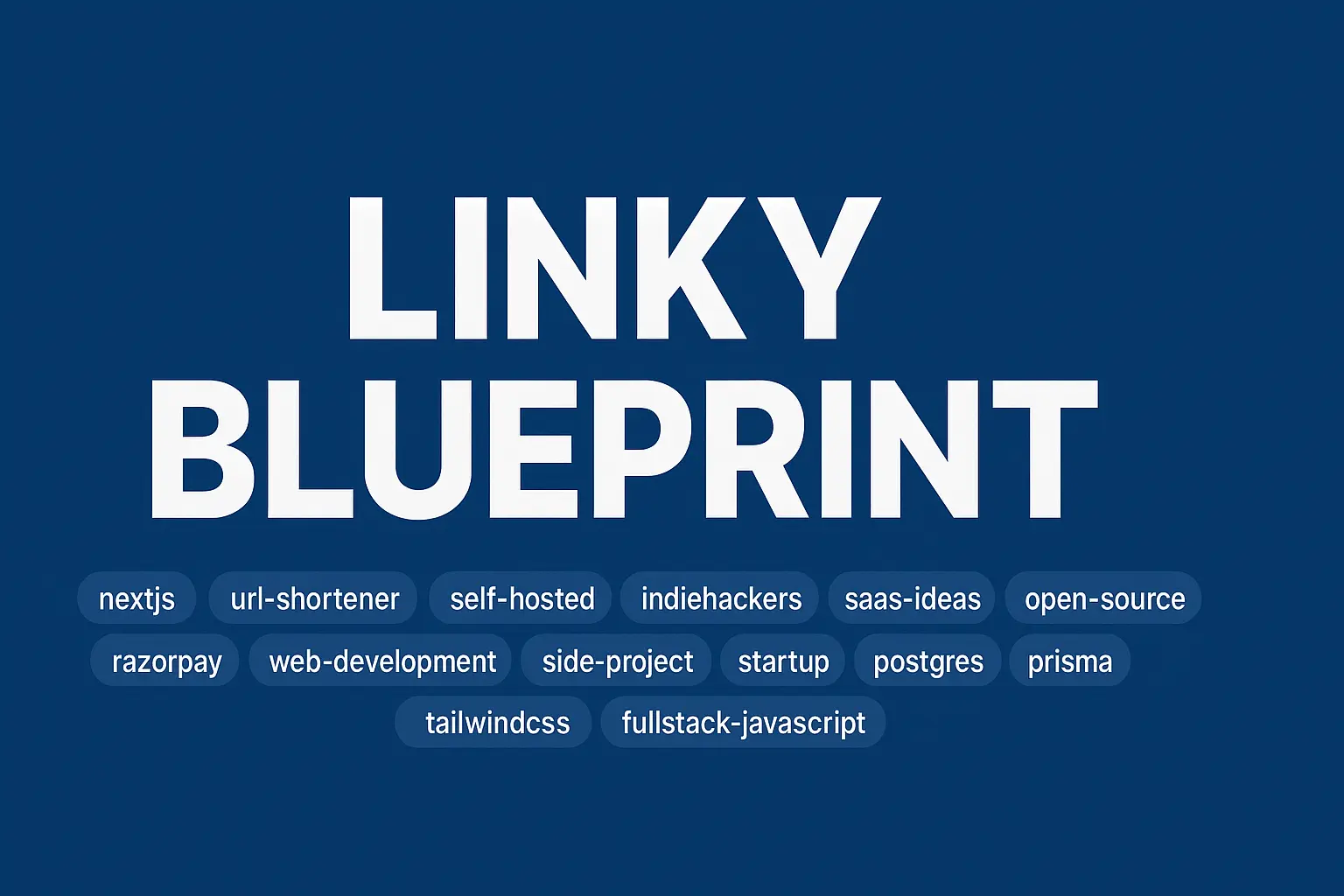
Linky Blueprint
Deploying at: linky.faisaldarbar.com 🔹 Project Goals Build a fully working, self-hosted link shortener Track click data: timestamps, referrer, location (IP-based) Clean and privacy-conscious (no creepy tracking) Add optional monetization via Razorpay (phase 2) Learn and apply Next.js, API routes, database, SSR 🧱 Stack Layer Tech Frontend Next.js (App Router), Tailwind CSS Backend Next.js API Routes, Node.js, Razorpay SDK (optional) Database SQLite for dev → Postgres (self-hosted) Auth (admin) Clerk or magic links / basic auth Hosting Self-hosted on Proxmox/Hetzner/VPS Domain linky.faisaldarbar.com 🗂 App Structure /linky ├── pages (or app/ if using App Router) │ ├── index.tsx (create + view links) │ ├── [shortcode].tsx (redirect handler) ├── /api │ ├── create.ts (generate short link) │ ├── track.ts (log analytics) │ └── verify-payment.ts (Razorpay, optional) ├── lib/ │ ├── db.ts (Prisma or raw DB queries) │ └── utils.ts (random slug, etc.) ├── prisma/ │ └── schema.prisma ├── .env ├── next.config.js 🎯 Core Features (MVP) 🔗 Shorten long URLs to custom slugs 📊 Basic analytics (total clicks, referrer, timestamp) 📍 Optional geolocation via IP (no cookies) ⏰ Set expiration or limit on number of uses (optional) 🧑💻 Admin-only dashboard to view/manage links 🔒 Auth (magic link or simple passcode for MVP) 🚀 Phase 2 – Monetized Links (Optional) 💸 Razorpay integration: create link → pay → unlock redirect 🔐 API verifies payment → returns actual destination 🧾 Email or page shows receipt/confirmation 📈 Phase 3 – Advanced Analytics View individual link performance: CTR, traffic sources Dashboard charts (Recharts, Chart.js) Export CSV 🛡️ Security & Deployment Use Helmet.js for backend security headers Rate-limiting on API routes Logging with Pino or Winston Environment variables via dotenv GitHub Actions for CI/CD 💡 Future Ideas Team/multi-user support Custom domain per user Link folders / categories Tag links by campaign (UTM builder) Razorpay payout dashboard (for creators earning through links) Invite system for early access 📍 Initial Hosting Plan Self-hosted on your Ubuntu server via Proxmox Reverse proxy via Nginx + SSL Subdomain: linky.faisaldarbar.com SQLite for now → PostgreSQL later (local) ✅ Next Steps Initialize Next.js app with TailwindCSS Set up DB schema using Prisma (with SQLite first) Build URL shortening form (slug input + long URL input) Create API route to store short URL and long URL Build redirect route handler (e.g., /[slug] → redirect) Add click tracking (store timestamp, referrer, IP) Create simple admin dashboard (protected route) Add basic auth (env password or magic link) Deploy to VPS and point subdomain Monitor logs + errors Let’s build it! ...