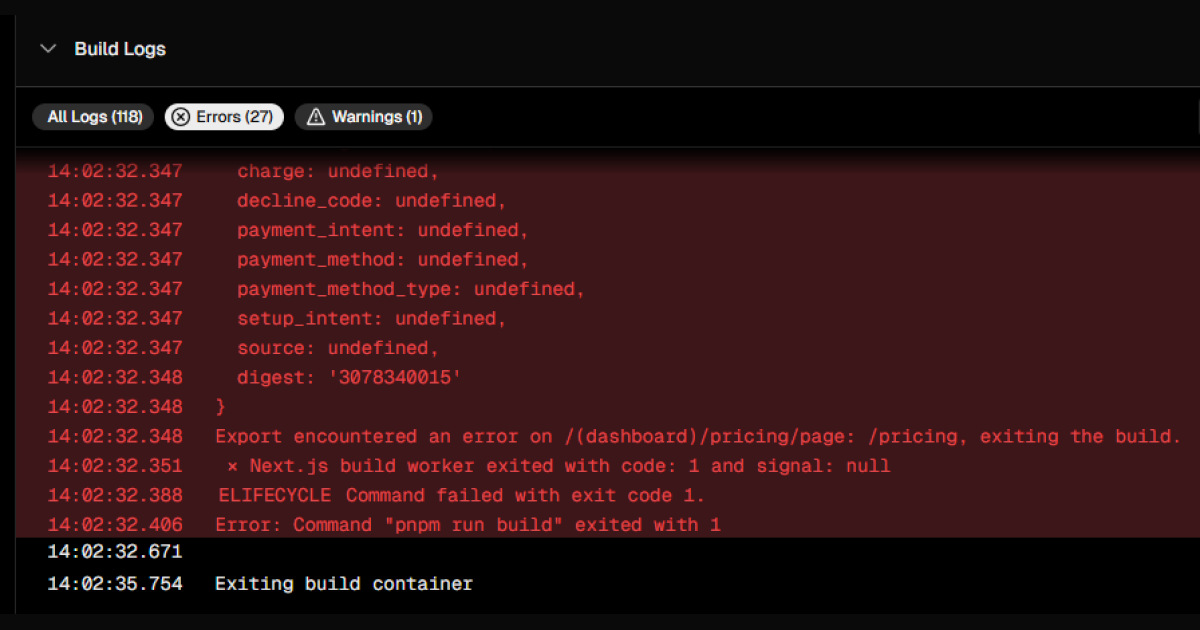✅ Step 1: Signed Up on Vercel
- Visited vercel.com
- Signed up using GitHub
- Granted Vercel permission to access all repositories (default option)
- Vercel automatically fetched all repos under the GitHub account
✅ Step 2: Selected a Template
- On Vercel’s dashboard, chose the “Next.js SaaS Starter” template.
- It auto-filled the project name:
next-js-saas-starter - Clicked “Create” to proceed with the setup
✅ Step 3: Chose a Database
Vercel prompted to add a data store (PostgreSQL):
- Chose: Neon (serverless Postgres)
Database name auto-filled as
neon-emerald-chairRegion:
Washington, D.C. (iad1)Chose to integrate the database with all environments (Development, Preview, Production)
Enabled option: “Neon: Create database branch for deployment”
Clicked Create Database
✅ Step 4: Environment Variables Prompt
Vercel then asked for environment variables:
| Variable Name | Description | Status |
|---|---|---|
AUTH_SECRET | Random string for session encryption | Auto-filled |
STRIPE_SECRET_KEY | Secret key from Stripe | ❌ Not Available |
STRIPE_WEBHOOK_SECRET | Webhook secret from Stripe dashboard | ❌ Not Available |
BASE_URL | The production URL of your app | ❌ Not yet configured |
- Clicked on “Learn More”, which redirected to the GitHub repo with setup instructions.
✅ Step 5: Cloned the Repo Locally
Cloned the template repo locally in VS Code using:
ctrl + shift + p > Git: CloneOpened the file:
app/(dashboard)/pricing/page.tsxConfirmed the Stripe integration was active — it pulls prices and product info via:
getStripePrices(), getStripeProducts()
✅ Step 6: Committed & Pushed Code to GitHub
- Made sure no changes were needed yet
- Committed and pushed the project back to GitHub so Vercel could auto-deploy
✅ Step 7: Deploy Attempt on Vercel
- Clicked Deploy
- Build process began, installed dependencies, compiled successfully
- BUT ❌ Deployment failed during page prerendering due to missing Stripe credentials
❌ Final Error Summary
Error occurred prerendering page "/pricing"
→ Error: Invalid API Key provided: sk_test_******7890
→ StripeAuthenticationError: 401 Unauthorized
⚠️ Cause:
- Stripe is not available in India
- No valid Stripe account or API key
- Pricing page relies directly on Stripe API calls
🧹 Decision: Abandon This Project & Start From Scratch
Given the limitations:
- Stripe is not usable in your region
- The template is tightly coupled with Stripe
- You want to learn by building step-by-step
➡️ We are deleting this Vercel project and returning to the drawing board.
🧹 Clean-Up: Tearing Down the Abandoned Setup
Before we move forward with building our own SaaS from scratch, here’s how I cleaned up everything from the initial attempt:
🔻 Vercel: Delete the Project
- Go to Vercel Dashboard
- Select the project (
next-js-saas-starter) - Click Settings → General
- Scroll down and click Delete Project
🔗 GitHub: Repository Removal
- I had granted Vercel access to all my GitHub repositories — (Faisal Darbar from the future, NetworkChuck style) Removed that..
- Deleted the repo directly from GitHub by visiting the repo page and navigating to: Settings → Danger Zone → Delete this repository
🧼 Local Dev Environment
- Deleted the cloned project folder from my local development workspace (in WSL)
🗃️ Neon: Remove Linked Database & Uninstall Integration
To completely clean up the Neon Postgres integration used during this attempt:
- Go to your project’s Dashboard on Vercel
- Navigate to the Integrations tab
- Click Manage next to Neon (Storage) (Billed via Vercel)
- Under “Linked Products,” delete any listed (e.g.
next-js-saas-starter) - Click on your Neon database project (e.g.
neon-emerald-chair) - Go to Settings and click Delete Database
- Go back to Integrations → Neon → Manage
- Navigate to Settings and click Uninstall Integration
This ensures that both your database and the Vercel-Neon integration are fully removed.
🎯 Next Step: Build Our Own SaaS from Scratch
We’ll now:
- Design our own architecture — minimal, Stripe-free to start
- Use Next.js (app router), Tailwind CSS, and a PostgreSQL DB (via Neon or Supabase)
- Add payments later (Razorpay for India, for example)