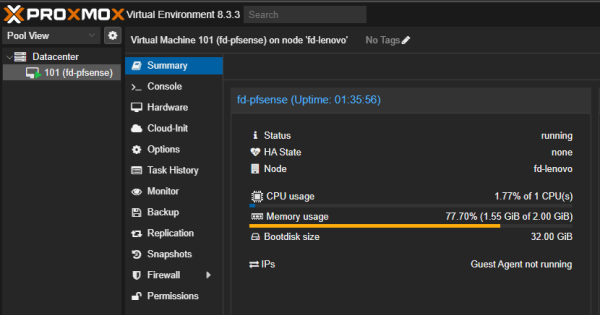In this post, I will share my experience with optimizing ZFS on Proxmox, specifically how I reduced memory consumption caused by ZFS’s ARC (Adaptive Replacement Cache). ZFS is an advanced file system known for its data integrity and scalability, but its memory requirements can sometimes be too high, especially when running on machines with limited RAM.
I’ll show you how to manage this effectively to prevent ZFS from consuming too much memory, allowing you to run virtual machines (VMs) like pfSense more efficiently.
System Overview
- Proxmox Version: 8.3.3
- CPU: Intel® Core™ i5-14600 vPro® Processor
- RAM: 16 GB
- Storage: 1 TB NVMe SSD using ZFS
- pfSense VM: Running pfSense for routing/firewalling tasks
Initial Problem: High Memory Usage Due to ZFS ARC
When I first set up ZFS on my Proxmox host, I noticed that ZFS was consuming a large portion of the available RAM because of its ARC (Adaptive Replacement Cache), which is designed to improve the performance of the filesystem by caching frequently accessed data. This led to high memory usage, especially when running multiple virtual machines on a system with limited resources.
Here’s a quick overview of the issue:
- Proxmox Node RAM Usage: ~50% of 16 GB
- pfSense VM RAM Usage: ~80% of 4 GB
Step 1: Check ZFS Memory Usage
ZFS’s ARC can consume a lot of RAM. Before making any changes, I first checked the current memory usage by ZFS to understand how much RAM was being consumed.
Check ARC Stats:
To see the current memory usage for ZFS ARC, use the following command:
cat /proc/spl/kstat/zfs/arcstats | grep -E "c|size"
This command will provide you with information like the current cache size and how much memory ZFS is consuming for its caching mechanism.
Step 2: Fine-Tune ZFS ARC Memory Usage
To address the high memory usage, I fine-tuned ZFS’s ARC to limit how much memory it could consume. This way, more RAM was freed up for other processes, including virtual machines (VMs).
How to Adjust the ARC Maximum Size:
Edit the ZFS configuration to set a maximum size for the ARC:
- Create or modify the file
/etc/modprobe.d/zfs.confand add the following line:
options zfs zfs_arc_max=1073741824 # 1 GBThis limits the ARC’s maximum memory usage to 1 GB, which can be adjusted depending on the total amount of RAM available on your system.
- Create or modify the file
Update the initramfs and reboot the system:
update-initramfs -u rebootAfter rebooting, the memory consumption by ZFS will be limited to the value you set in
zfs_arc_max.
Step 3: Check New ARC Usage
After limiting the ARC size, I checked the system again to verify the changes:
Re-check ARC stats:
cat /proc/spl/kstat/zfs/arcstats | grep -E "c|size"The values should now reflect the new memory limits set for ARC.
Observe RAM usage in the Proxmox GUI to ensure that the system is no longer being overwhelmed by ZFS memory usage.
Step 4: Additional Optimizations (Optional)
If you’re running multiple VMs and still face resource contention, you can implement further optimizations such as:
Reducing RAM allocated to VMs: For lightweight VMs (like pfSense), reduce the allocated RAM to a minimum required for proper functionality. In my case, I reduced the pfSense VM’s RAM from 4 GB to 2 GB, which improved its performance without causing issues.
Changing CPU type to “host” for VMs: This ensures the VM gets better performance by leveraging the host CPU’s full capabilities.
Step 5: Monitoring Results
After these optimizations, I noticed significant improvements:
Proxmox Host:
- RAM Usage: 25.01% (3.82 GiB of 15.26 GiB)
- CPU Usage: 0.13% of 20 CPUs (virtually idle)
pfSense VM:
- RAM Usage: 77.90% (1.56 GiB of 2.00 GiB)
- CPU Usage: 2.58% of 1 CPU(s)
This was a dramatic improvement in both CPU and RAM usage, as the Proxmox host and the pfSense VM were now efficiently utilizing system resources.
Conclusion
By fine-tuning ZFS ARC, I was able to significantly reduce memory usage on my Proxmox host, allowing me to run multiple VMs more efficiently on a system with limited resources.
If you’re using ZFS on your Proxmox setup and experiencing high memory consumption, the steps outlined in this guide should help you manage ARC memory more effectively, preventing ZFS from overwhelming your system. Additionally, ensuring that your VMs are allocated only as much memory and CPU as they need will ensure that your Proxmox host runs smoothly.
Additional Recommendations
- Monitor your system regularly using Proxmox’s built-in monitoring tools to make sure you’re not running into resource contention.
- Consider using a smaller storage pool for VMs if you’re not using ZFS for production workloads, as ZFS can be overkill in such scenarios.
I hope this guide helps you get your Proxmox and ZFS setup running efficiently. Feel free to leave a comment or contact me if you have questions or need further clarification!