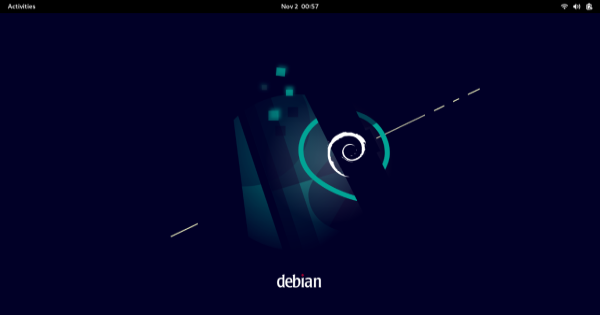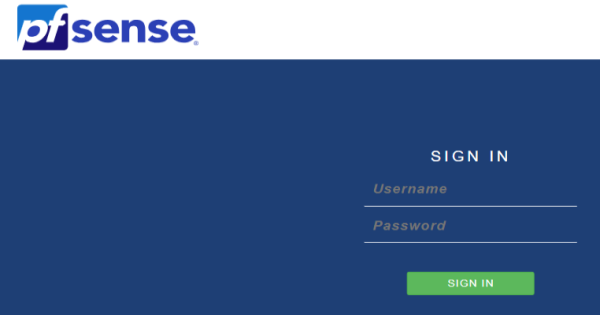
pfSense Virtual Machine
This guide documents the step-by-step process I followed to set up pfSense in a virtualized environment using Proxmox, configure a TP-Link router as an access point, and extend the network with another TP-Link router in range extender mode. This document is intended for future reference or anyone attempting a similar setup. 1. Initial Proxmox Setup Hardware Configuration: Host Machine: Lenovo ThinkStation P3 Tiny Processor: Intel® Core™ i5-14600 vPro® Processor (E-cores up to 3.90 GHz, P-cores up to 5.20 GHz) NICs: Intel i219 (single port) used for management. Intel i350-T4 quad-port NIC passed through to pfSense VM. Proxmox Installation: Installed Proxmox VE and ensured all updates were applied. Configured the management interface (i219) on vmbr0. IP: 172.16.0.5/24 Gateway: 172.16.0.1 2. pfSense VM Creation on Proxmox Download the installer Netgate Installer - AMD64 ISO IPMI/Virtual Machines Extract with 7-Zip since it’s a .gz file. Upload to Proxmox local (pve). Step 1: Creating the VM VM Configuration: Machine Type: q35 BIOS: SeaBIOS SCSI Controller: VirtIO SCSI Single Qemu Agent: Enabled Disks: 32GB, VirtIO Block, local-lvm, discard, backup, IO thread disabled. CPU: 2 cores, host type. Memory: 2048MB (2GB). Since pfSense recommends ZFS, assigning more RAM than required can have a negative impact on your overall memory usage. This can always be adjusted later as needed. Network: No network device added during creation due to NIC passthrough. Step 2: Network Preparation Enabled IOMMU: ...